Planning - The User InterfaceDie Timeline |




|
In the right pane of the planning view, the area of the project is in the table of projects, where processes are represented graphically. This area has, so to speak as a headline that timeline. The timeline works directly on the underlying table. You can click with the mouse and move it to display a different date.
Ebenso können Sie die Granularität, also die Auflösung der Zeit in Einzeleinheiten, bestimmen. Dies können Sie entweder direkt über das Kontextmenü der Zeitleiste oder über die kleine Einstellungsschaltfläche am rechten Rend der Zeitleiste vornehmen.
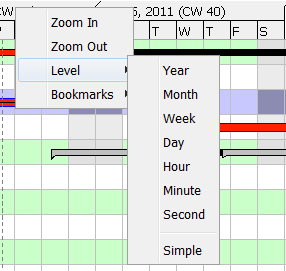
The context menu for setting the timeline.
The setting right of the timeline
The setting right of the timeline
With the settings (to the right of the timeline), you can perform various actions. The above settings button allows you to specify the resolution of the timeline. Click below the small gray square, the resolution is increased in steps, this means you see more detail but for a shorter period. Click above, the resolution is gradually reduced, so you can look over a longer time, but recognize fewer details. You have a similar effect in the next two buttons with the + and - on it. They also reduce or increase the resolution. The difference is that they add more levels in which the already selected divisions are still shown wider or narrower. The next three buttons designate certain items (markers) on the timeline to which you can navigate quickly, without having to use the timeline by yourself. The arrow button brings you to the left immediately for the first entry in the table. Of course, only if there is an entry. The right arrow takes you last entry. The last entry, the vertical bar stands for the current date and brings the timeline immediately to today's date.You can use the timeline with the mouse. Just click anywhere on the timeline and then pull or push the timeline left or right to see the date you are looking for. With this method you can also reach the dates that you could not achieve with the scroll bar.