Planning - The User Interface - Planning- and project viewShowing the progress |




|
If you maintain the data in the planning view, you can PLANOUT even show the progress of each task. You just have to activate under the menu "View" the menu item "show progress". Then you display in every single process in several ways a progress which is then displayed in the graphic representation of the process.The easiest way is in the Properties dialog of each process by selecting the "General" under "Calculation basis for progress" and leaving at the selection at "Manual" and entering the achieved progress between 0 and 100 in the field behind. This represents the progress in percent and will be shown to you by a growing black bars in the process (see procedure 2 in the picture).
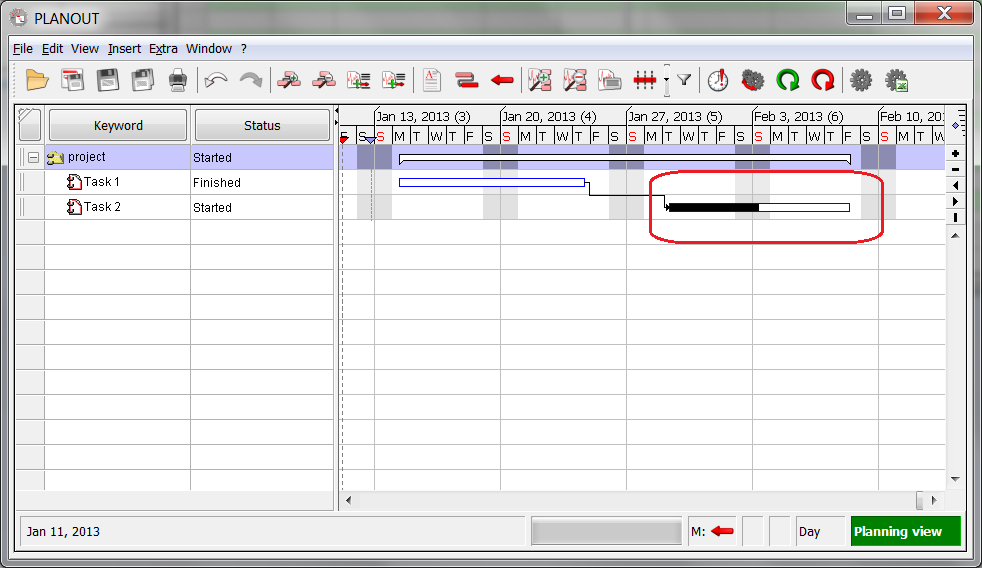
A task with a progress of 40 percent