Planning - The User Interface - Context menuOf tasks |




|
The context menu of a process differs in some respects from that of a project, since many process-specific actions are available.
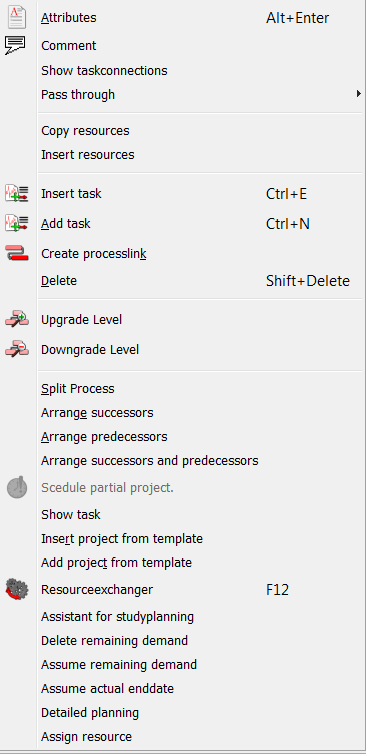
|
Opens the properties dialog of the task. |
|
Opens a dialog to enter a comment for the operation. |
|
Opens a dialog that displays information about the predecessor and successor tasks. |
Pass through |
You can transfer a couple off attribute from the selected task/project to all subtasks |
|
Adds a new process above the task. |
|
Adds a new task at the end of the list of tasks in the hierarchy, which is located in this process. |
|
Opens a dialogue to create links between this process and another process. |
|
Deletes the procedure on demand. |
|
The operation is set to the same hierarchical level as its current summary task. Any existing operations that are shown in the view below of the process are then assigned to the task as subtasks. This action does not work with processes that are already in the first hierarchical level below the project. |
|
The process is set up a hierarchy level deeper. Thereby, the process which is right in the view of this becomes a summary task. This action does not work in operations that are already displayed directly under a sum operation. |
|
Opens a dialog to make a percentage figure. By means of this indication, the process is divided into two sub-processes, which are linked together. |
|
Assigns all subsequent operations in a kind that is defined in the shortcuts and process properties. Here, this process is the starting point (forward scheduling). |
|
Arranges all preceding operations in a kind, that is defined in the shortcuts and process properties. It is this process of the starting point (backward scheduling). |
|
Arranges all successors and predecessors operations in a kind that is defined in the shortcuts and process properties. Here, this process is the starting point. |
|
Only for summary tasks possible: A scheduling dialog appears, scheduling only the sum of the summary task and its sub-tasks. |
|
Moves the timeline to complete the process in the visible region of the graphical part of the project table display. |
|
This action allows you to insert an existing project template as a task before the operation. |
|
This action allows you to insert an existing project template as a task at the end of the list of tasks in the hierarchy, which is located in this process. |
|
Opens a dialog, in which the resources (or resource groupen), already planned in a operation can be replaced by others. |
|
Opens the wizard to create a study. With this action, operations are divided into subtasks compliant study. |
|
Deletes the rest requirements on the process. |
|
Assumes remaining demand of the task. |
|
Assume acural enddate of the task. |
|
Divides the process into its detailed planning steps. |
|
Opens the resource-assign dialog, which allows, depending on feature lists, resource groups or resource roles, to assign resources to the current process. |