Planning - Working with the planning - All about tasksShowing task progress |




|
The task progress can be displayed individually in each individual operation. To do so, you can select it in view of planning the menu "View" menu and choosing "Show progress". In order for the planning view is basically capable of displaying an operation progress.
At this point it depends on your specific needs, so you want to display the task progress. There are available in each process several options.
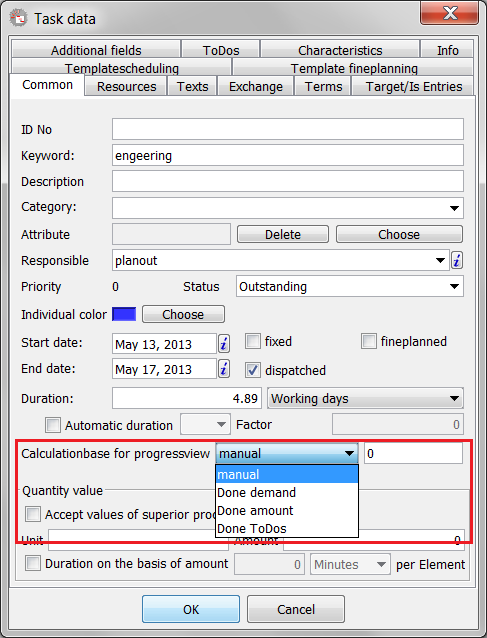
The various options
The simplest version of the progress calculation is the direct manual entries in the value field when selecting the default option "Manual". Here you can enter a value in percent between 0 and 100, which indicates the proportion of the completed process.
Another variant is the "needs done". This progress indicator only works with processes with a status of "Started". The needs of the process is still the main resource or its nominal capacity. To make this an indication of the work already done, you can switch to the "target / actual input." You specify the date of the performance of work, choose the appropriate, in the event a scheduled resource and give the performance in hours. Depending on your preferences, you can specify a lot as well as a comment, but this is not relevant for this purpose.
The above-mentioned amount of information may be useful if you want to use "complete set" variant. Then mention the previously completed quantity. For the task you have to enter the total amount in the field "General" section at the bottom in quantity. The quantity is more or less independent of the specified unit, the latter is not directly paid attention and therefore must be consistent everywhere.
As fourth variant "todos done" is here possible. Here, the percentage of execution of a process governed by the registered todos (the "dos" in the process) and their completion status. For example, if four todos are registered and only one of them has chosen to select the status "Done", the operation is done accordingly to 25%.
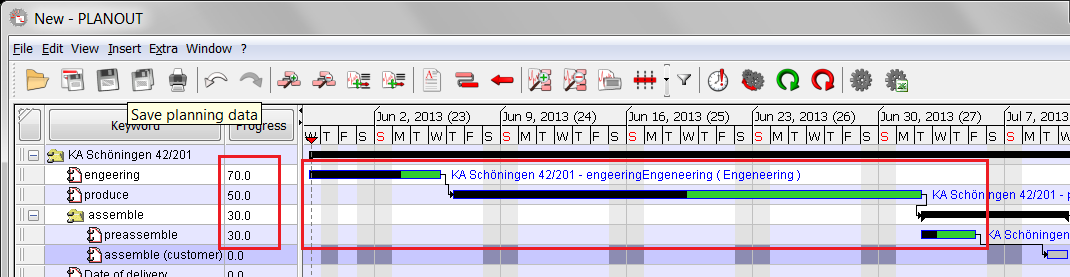
Two tasks with shown progress