Planning - Working with the planning - All about tasksSplit tasks |




|
PLANOUT also supports you, once you have created a task and later realize that this process actually consists of several operations. Then you can split the task via context menu of the task (menu item split task) into many individual tasks. It appears similar to the following dialogue:
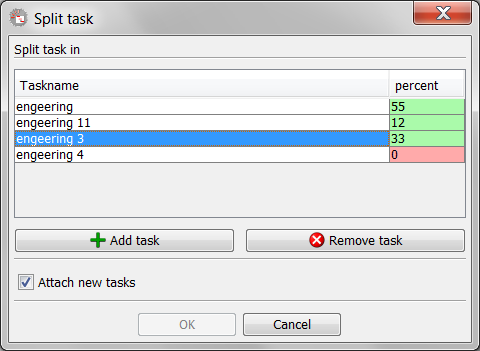
Split a task
You can specify the name for the new process(es) and also how long (in percentage of the duration of the current process), the new process should be. You can only change the amount of the new processes, the first process always takes the difference to 100%. If you enter values that are not possible or logical, you will be indicated by a red coloration of the respective values. "Add event" button, you can add additional processes and decompose so the previous operation in more individual events. If you add too many new processes, you can use the redundant "Remove operation" button to remove it. The distribution is automatically corrected. Finally, you can specify whether the new activities to be linked. PLANOUT created in this case simple end -> start relationships that you can change course following too. If you decide not to link the operations, although these are distributed in time over the duration of the old process, but will move at the next scheduling with high probability.
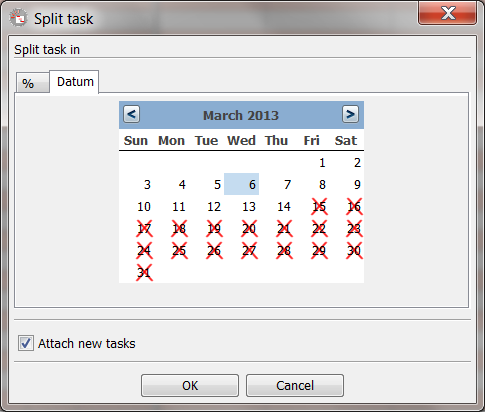
Split by date
You also can split a task by choosing a date. Select the tab "Date" and choose a valid date in thw calendar widget. you only can use a date between start and end date of the task. The others are locked.