Planning - The User Interface - The menuThe menu View |




|
The menu view contains the following options.
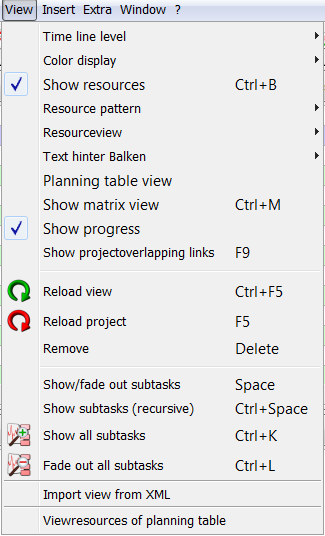
The menu view
|
With this option you are able to set the granularity (means the release of time in single units) of the schedule bar. |
|
The project table illustrates projects and operations in different colour, which you can chose here. |
|
In the bottom of the planning view you can demonstrate in the resource view the available resources. Using this option you can switch on or off this view. |
|
With the resource view it is possible to make visible the resource pattern of every day or even for the whole week. |
|
Here you can choose the view of degree of capacity utilisation. |
|
In the planing table view the tasks, lying beneath a summary task, will be shown in their same task bar. |
|
This action turns into matrix-look. To work with you need a special licence and a certain project structure. |
|
With this option you can show every progress of the operations. |
|
Opens a dialogue, demonstrating the projectoverlapping and -editing. |
|
Reloads the view from cache. |
|
Reloads the selected project from the data base. Non saved revisions may perhaps be lost. |
|
Removes the project from the view. It will not be deleted, but it will not be shown anymore. |
|
With this option subtasks from summary tasks can be shown or faded. |
|
With this action you can show all subtasks of a selected operation. Fading out subtasks is not possible. |
|
With this action you show all projects a planning view is including and fades in all operations. Thus all subtasks are visible. |
|
With this action you show all projects a planning view is including and fades out all operations. Thus only single projects without their subtasks are visible. |
|
The resources, included in the projects and operations of a planning view, can be opened in a new screen with a plan table. |