Planning - Working with the plannning - All about tasksAssign resources |




|
Operations represent the time course of a single activity represents This is not yet clear what resource performs these activities and will be charged as much in this, so how much of its capacity is consumed by work on this activity.A resource to work on a task, you must allocate the resource to the task. This is possible in PLANOUT in several ways. The fastest and most adequate for most cases variant resource allocation in the planning or project view by drag and drop (drag and drop) is. Charge, if not already done, the projects in a plan view, and make visible the processes that you want to allocate resources. Open the resource list by clicking on the Zahnradicon "resource allocation" in the upper right corner of the toolbar. then in the right part of the project table, a dialog appears with all the resources, as you know from the resource tree of the resource manager. In this case, you can click on the resources, resource groups or resource roles with the mouse and drag with the mouse button pressed to the task for which you want to assign. There then changes the mouse cursor to indicate to them that you are with the mouse over the process as shown in the figure.
In the picture the resource "r1" to "process 1" of "Project 1" are assigned. If you release the mouse button, the allocation has been made, it remains to be shown how the process creates a lot of strain on the resource. This will automatically open a new dialog that asks this value. Please note here that the burden for the entire duration of a process must be specified. In our example, the resource on every operating system of the calendar will be charged with 8 hours. Since the process over three days of operation extends, we must logically 3 x = 8 hours specify 24 hours as a burden.
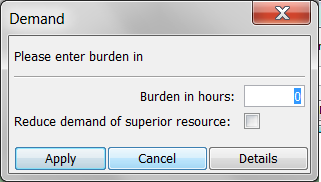
The burden of the process indicate the resource
Note: |
When you click in the dialog the button 'Details', you can edit the details of this resource allocation. This opens a dialog as you can find him under the point resource allocation. |
The burden of the process can also be changed later, but is one of the most important values of this association. Therefore, it should be specified necessarily. By clicking Accept, a simple assignment of a resource to a task is done. As PLANOUT offers you more options in connection with the allocation of resources to tasks, we will also address the "long" way by which you can modify or delete assignments or. Call up the properties of the task (eg "Action 1") and change there to the Resources section. Have you already made allocations of resources, they are already listed here and these can be edited or removed. This should be the case in our example.
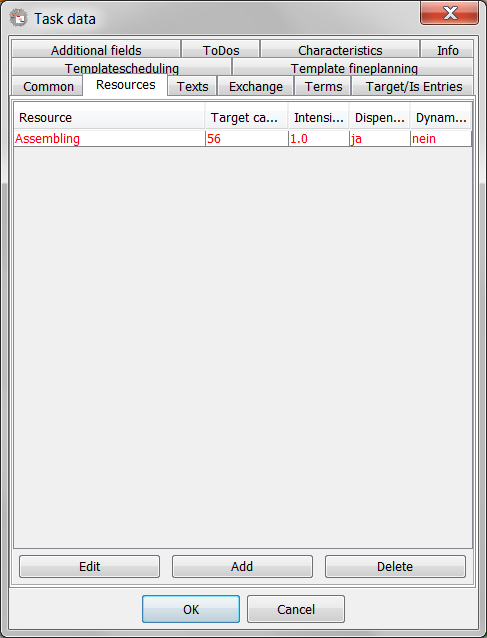
The section Resources with the assignment
The assigned resource is currently the only one in the list. Therefore, it was also made automatically to the main resource, which is why it appears in red. A task should, but do not have exactly to have one main resource. From that in the table, the burden is mentioned under requirements of the process. Similarly, the nominal capacity is visible, we had specified. On the other values will be discussed in the following dialog, because this appears with different values each time you press one of the buttons to edit or add. You can delete an assignment only if you select this before, so this will be highlighted and after they press the Delete button.If you want to change the assignment of a resource to this process, you must either use the resources exchanger or delete the entire assignment and create a new one.When you select one (in our case the only) resource and press the Edit button, you can make changes to the allocation of this resource just for this process.