Planning - Working with the planning - All about projectsCreating projects |




|
A project can be created in PLANOUT in two different views. On the one hand in the project view, on the other hand in any planning view. The steps up to the new project proved to be very similar and are therefore grouped together in the following description. You can select for each of the possible ways if you want to create a completely new project, use a template or copy an existing project. To do this in the menu only make the right choice.
Planning view |
The most comfortable way of working is the design view. To create a new project, you do not have to create new, but it needs to add a new view of the planning project. It does not matter whether the plan view is empty or already contains other projects. Change eg in the planning view the "Insert" menu and there Scroll to the "New Project". This opens a blank project properties dialog. |
Project view |
If the new project shall be created in a project view, do this on the menu "File" and "Create project" the menu item. PLANOUT then closes the current view and opens a blank project view. In the foreground, opens a blank project properties dialog. |
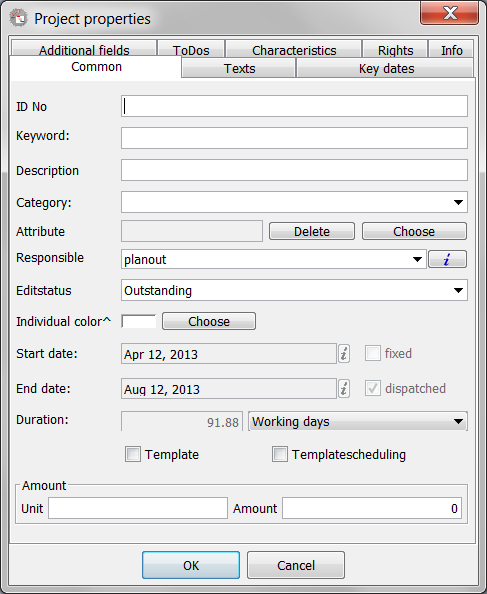
A blank project properties dialog
Fill the dialogue at least with a keyword and click OK. After that, the new project is created and displayed in the view.
Attention |
The project is designed only in the view, but not in the database! To secure it in the database, save the project as via the "File" menu. |