Characteristic (attribute) bar editorConfigurate the characteristic (attribute) bar |




|
Characteristic (attribute) bar editorConfigurate the characteristic (attribute) bar |




|
You will see the following application. With the marked button you can create a new set of properties and then this feature strips to add attributes.
First, however, the list of characteristics should be configured to determine for which application they want to use in the future.
If you want to create a new feature bar opens below dialog to define the properties.
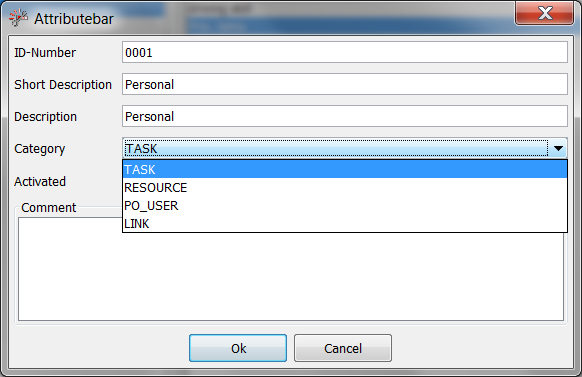
Create a attribute bar
The Field ID number is optional. Here you can enter an internal numbering.
The field symbol corresponds to the short name. This is used as an identifier in each module, the name of the symbol described in longer form.
In category, you must choose the appropriate module in the list of characteristics should be used. This is calculated as follows:
TASK -> Planning module. Can be used in project and process characteristics.
RESOURCE -> Resource Manager module. Is used in the resource properties of each resource.
PO_USER -> User manager module. Can only be used in the user properties of the Java-based User Manager.
LINK -> Planning module -> Task link. In the task link in the module the attribute bar can be used.
Then even the checkbox for Enable are set to direct the feature bar is active and can be used in the selected module.
In comments, you can still write a brief explanation to bring users closer to the function.
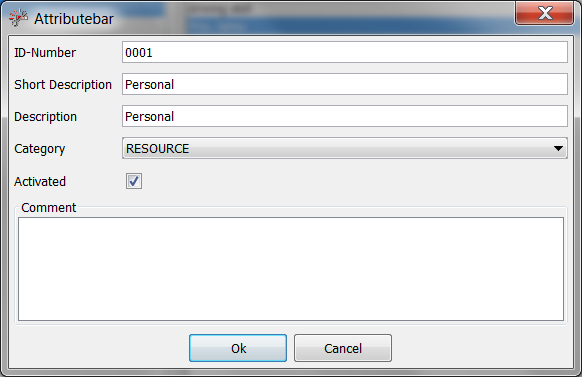
Filled attribute bar
Now we need feature attributes to be defined. This is done by clicking the button Create feature attribute.
With attributes the needed attributes are assigned to add a feature bar.
When you open the properties characteristic attribute, you can see the following dialog box.
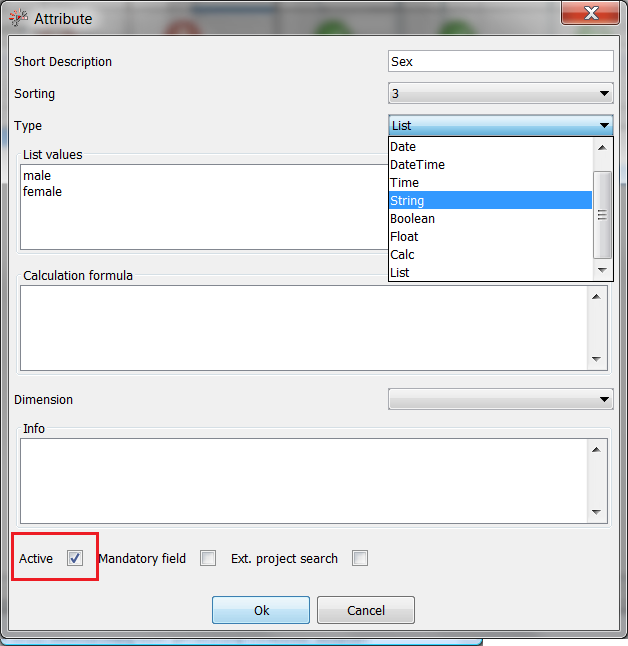
Edit the characteristic attribute
The short name is the name for the attribute. There should be defined for the data of this attribute is responsible.
Collation specifies the order of attributes, how they will be used later.
Type defines the type of data contains this attribute. The terms are defined as follows:
Term |
Definition |
Integer |
Integer |
Date |
Date |
DateTime |
Date and Time |
Time |
Time |
String |
String (letter, signs) |
Boolean |
Checkbox(Yes/No) |
Float |
Float |
Calc |
Calculation |
List |
List of values (Drop-Down-Menü) |
The option list the required values in the list box values with each other, be entered without a separator. This represents PLANOUT then in a drop-down menu to choose from.
The info box provides space for a brief explanation of the attribute available.
To take advantage of this attribute must be set before the creation of this is still active.
In the next screenshot you can see the complete list of characteristics ranging.