Planning - The User Interface - Properties dialog - Task Properties dialogThe general section |




|
This is the general area of a process. Individual events represent in <%% APP_NAME> individual activities. Summary tasks summarizes several individual events.
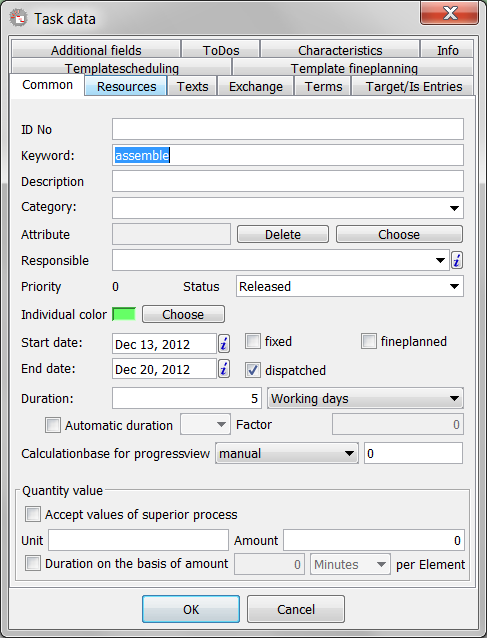
The general section
The fields and options in the individual have the following meanings.
ID number |
This is one of you freely forgiving identification. She is saved together with the project and is optional, so to say no longer necessary. You can enter the desired text (up to 20 characters). (optional) |
Keyword |
Here, the name (up to 20 characters) of the project must be entered. This is used in PLANOUT to almost all displays and collections of the project. |
Description |
That's the equivalent of name (long) of a process at the project level. Here you can enter more detailed description (up to 40 characters) of your project. (optional). |
Category |
With this selection you are able to categorize your transactions. You can either type in a new category, or choose from the already entered one. |
Attribute |
Using the "Select" button next to the text box you can open a file selection dialog where you can select a small image file to your project particularly marked. After selecting, in the text box, the file name is displayed. The file should lie only in the directory "pics" in the <%% APP_NAME> in the application directory. The display is then in the project table, if you can show the column "ID". You can remove the "Delete" button of the indicator means. (optional). |
Responsible |
In any <%% APP_NAME> - project a responsible PLANOUT user is registered. This entry helps in assigning the project in larger plans. By default, this is always the currently logged on user. You can either a command, the small arrow button to expand the selection as well as the "i" - Change button. |
Priority |
Specifies the priority of the process. |
Status |
Here you can set the status of each process. The status has e.g. impact on the field dates and vice versa. Also the status of a process and limit mobility affects its graphical representation. Normally, the status during the planning and execution of a project is always updated according to the current execution state. |
Individual color |
On the "Select" button to open a color selection dialog. Here you can freely choose any color you want to use for the process representation in the view with individual colors. Also you can set in the options, if the custom color to be displayed in the Project Table ("Custom View. Color Table" options, the "Advanced Settings", select the "View Settings" option). (optional) |
Start date |
The change of the start time shifts the representation of the process and, if configured appropriately, also order the following new operations. If a due process e.g. his status or a fixation can not be changed, refer to acquisitions of data by clicking on the OK button, an error message and your changes will be undone. Also note that a change in the start time also changed the end time. This is calculated by means of the duration of the process. |
Selection: fixed |
This selection allows you to fix the process. A fixed procedure can not be moved, or it must first be confirmed (adjustable in the options). |
End date |
The change in end time affects comparable from the start time to the process. |
Selection: diapatched |
Using this option you can select events is dispatched separately. Only overloaded operations also trigger stress on the resources that are planned for them. |
Duration |
Using this option you can specify the duration of an operation. In choosing the right allow you to change the unit of display, if you so desire. The duration can also be changed based on the graphical representation of the process by using the mouse to drag it longer. |
Selection: |
Here, the duration of the operation will be automatically adjusted by PLANOUT. This option is only available via a script with which the values can then be influenced very flexible. |
Calculationbase for progress view |
It is possible to reflect the execution of an operation in the graphical representation of a process. It is possible to use bases for the calculation of progress that can be selected. |
Quantity value |
Here you can enter a unit and the number that determines an amount that you want to edit with this operation. This is especially useful if you set the individual processes so that they work with the amounts from the parent process. In this case, then there can centrally change the amount that is to be processed in the individual procedures. |
Selection: Accept values of superior process |
If this selection is enabled, the amount for the current procedure is adopted from the Parent process or project. So it is possible for multiple sub-operations, the amount at a central location (the sum operation) set. |
Selection: Duration on the basis of amount |
If you enable this option selection, the duration of the operation is automatically calculated from the amount and specify here time per element. This allows the duration of processes and even entire projects dynamically calculated from the amount to be processed. |