Planning - The User Interface - Properties dialogThe section To do's |




|
In this area you can enter steps which are essential to keep the project or operation, and highlighten as completed even if you have gone through it. These are described in <%% APP_NAME> as todos. You can create a new ToDo in the (always present) empty row by clicking on the gray plus. Thereupon, the properties dialog of the ToDo opens as shown below. To delete a todo again, please use the button with the red cross..
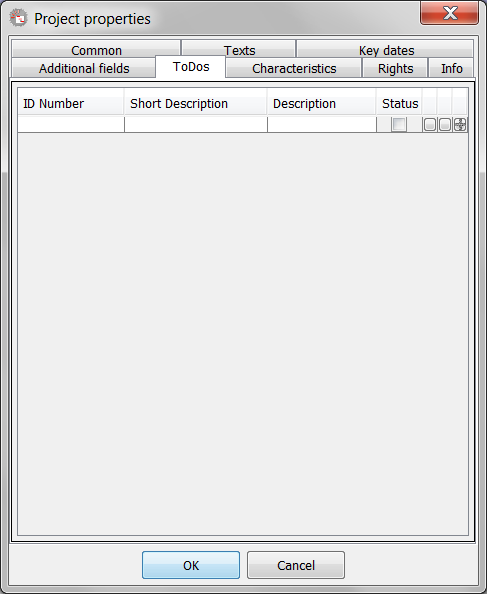
An example of ToDos
The ToDo, which is used here, you can select either by choosing option below status as done, or you open it on the button with the oblique pen to edit and mark it as done in its Properties dialog .Another useful feature in a ToDo: you can pass him a file path (eg an engineering drawing or the like) by clicking on the left button with the three dots button or the full file path in the properties dialog of ToDo (under document / file) itself Enter. In the first case a file selection dialog box is displayed, which you can then select the file to be entered. This should, however, from any computer that is running the PLANOUT to be accessible in the same way (ie as a file on the network). The file itself is not stored, but only the path to it. This is then displayed in the properties dialog of the ToDo at the bottom. If you saved the file path already in ToDo and press then the button with the three dots, PLANOUT will attempt to launch the associated program and with this view the file. However, if you want to delete the file path, you must open the properties dialog of the ToDo and remove the entire file path here.
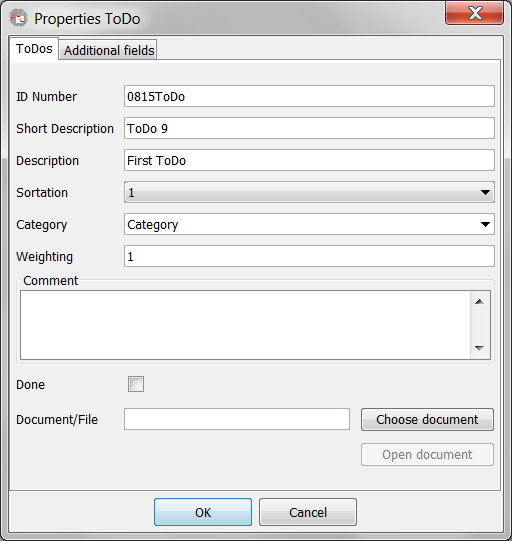
The example Todo